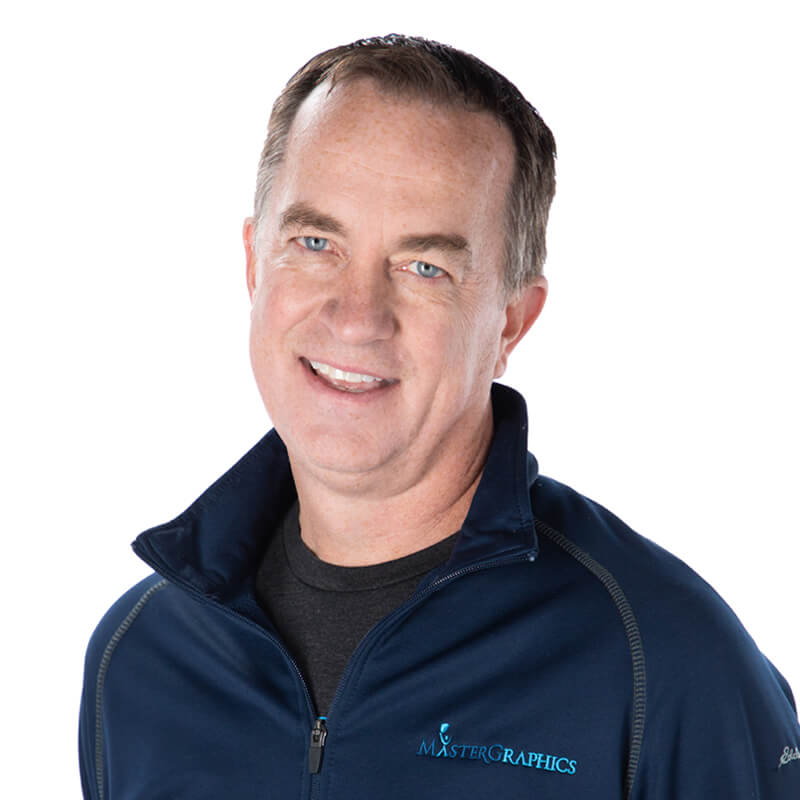How to print your own Covid posters on your HP plotter (wide-format printer)
Companies are spending a lot of money to purchase signage for social distancing, mask requirements, and best hygiene practices. We see this signage every day as we enter a new normal with stores and companies needing to outline their regulations. Often this signage is outsourced but amazingly many businesses can utilize their existing assets – such an HP DesignJet plotter – to create their own signage and utilize specialty media for different applications.
Let’s start with the basics on how to create a sign. You don’t need to be graphic designer to create a sign, the signs are all about communication not marketing. The more concise and direct the better. You can simply use PowerPoint to create signs and use a standard windows print driver to enlarge the output for poster printing. Most Windows drivers are fairly straight forward and easy to us. Simply select the poster size you want – such as 24” x 26” – configure the output to scale to fit and your design will output on a poster size sheet of paper.
In addition, there are free tools and resources to leverage your existing plotter technology. Below is information on HP's free poster application. This is an example of a template available.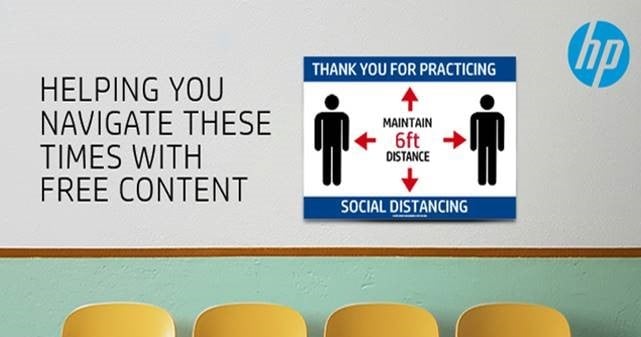
HP Applications Center for all HP DesignJet, PageWide XL, and Latex printers. HP Poster Application Tool
After creation you can also utilize specialty media. In most cases you can simply print on stand bond – paper – and attach to walls with two sided tape. However, most users don’t know that there is specialty media from vendors such as Canon/Oce that actually have adhesive back for adhering to different surfaces. Be careful, the adhesive back can be both permanent and removable. Know your application before choosing media. You can simply create, print, peel off the backing, and apply.
One example of an adhesive back material is Canon’s OPPOLYPS. Yes that’s the official SKU! It’s a 6.6 mil Polypropylene Film with Permanent Pressure Sensitive Adhesive. OPPOLYPS is a 6.6 mil economical, water resistant polypropylene film with permanent, pressure sensitive adhesive. You can print on it with thermal (most inkjet plotters) or piezo water based inkjet printers. The backside PSA will simplify the mounting and installation process and the water resistant coating means you do not have to laminate when using pigment inks.
Want to learn about other medias? You can visit Canon’s site for reference at: Canon Plotter Media Selector. You can also visit MasterGraphics’ eStore. Simply input your plotter model in the left side drop down selection, and see the applicable media for your device. Even though we resell Canon media, the material is applicable to most plotters by various manufacturers. Plotter Media Selector
If you don't see what you need or want guidance, feel free to contact us at 866-914-9610 or email us at customerservice@mastergraphics.com.
As always, if you have any question or input, don't hesitate to reach out to me at kevin.carr@mastergraphics.com